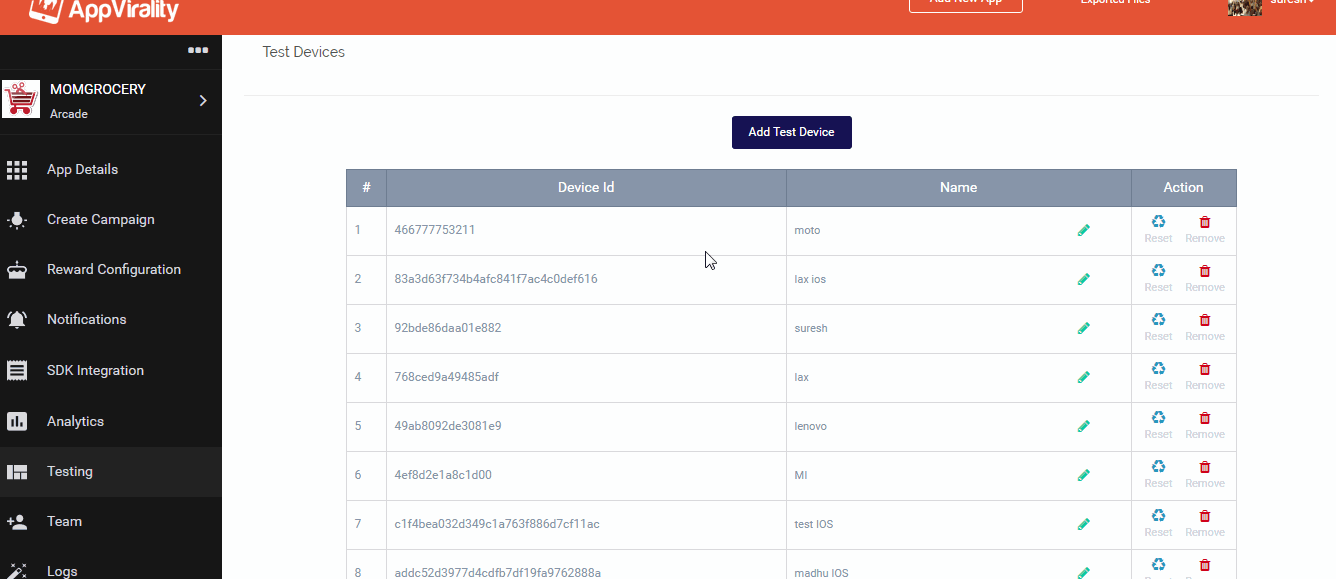Testing Referrals
In order to test the Referral program on iOS, the first step would be to register your iOS devices as test devices. Additionally, you would need a few more steps in place.
Prerequisites
Add the key “AppViralityDebug” in your info.plist file and set the value “YES“. Click on “Add Test Device” button on dashboard, to activate it in listen mode. (i.e. Select “Test Devices” item from dashboard navigator and click on Add Test Device button) Execute “registerAsDebugDevice” callback method to register the device. You would need to have this callback coupled with a clickAction on some button in your app for the purpose of testing.
You can get it removed when you are done with your testing!
[AppVirality registerAsDebugDevice:^(BOOL success, NSError *error) {
NSLog(@"Register Test Device Response: %d ", success);
}];
OR
If you are using Sample App provided by AppVirality, you may simply open the App on the device and shake it thrice to add the device in Test Devices list.
Once you add the device in Test Devices, you can proceed with the testing as described in the following Link:
Go to>>