Advanced Settings
This is where you get to configure & put in place some important things like Pop-up Widget launchers, Terms & Conditions, URL redirection, etc.
This is the place for configuring all things deep for your App’s growth.

Navigation
Dashboard >> App Details >> Select “Campaign” >> Click “More” >> Advanced Settings
You can configure three major features for your growth campaign here, as listed:
This includes having a set of Terms & Condition in place, that would allow users to understand what really are the rules of the Growth Campaign and its incentives.
The Terms & Conditions listed here is shown by default to all users in the pre-designed template for the Share Intent screen, as a part of the SDK.
Of course you can always try to redesign & show this somewhere else – which would require you to tweak the UI layout file.

The links generated for your growth campaign would be always redirected to the Play Store or App Store page of your app, by default. However, there could be many ways you would like this customized.
Let’s say you’d like all clicks on the shared link, if clicked upon from Desktop or a Windows Mobile device, should redirect the user to the Website or a certain Landing Page where you would like to collect their email. That would require you to simply configure these redirection links in this section.
This is a massively convenient thing to do, & offers a great customer on-boarding journey.

Alternatively, this is also the place for you to plug in your Third Party Attribution & auxiliary Analytic services, like Apsalar, MAT, Appsflyer, MixPanel, etc. The way this would work is, for every click on the referral link, AppVirality –basis the device from which click was generated – would redirect the user to the link configured against the device type in this section.
When you use such UTM tracking or 3rd party tracking links, it redirects to them – thus allowing them to pick the data – and they in turn redirect to wherever they are configured to.
The Pop-Up and Mini Notifications provided in this feature fit in perfectly with the material design style prevalent in mobile apps today.
These will serve as great avenues to capture your user’s attention briefly & remind them about the ongoing growth campaign.
The user can opt to ask the app to “Remind Later” or act on the reminder – thereby sharing the app.
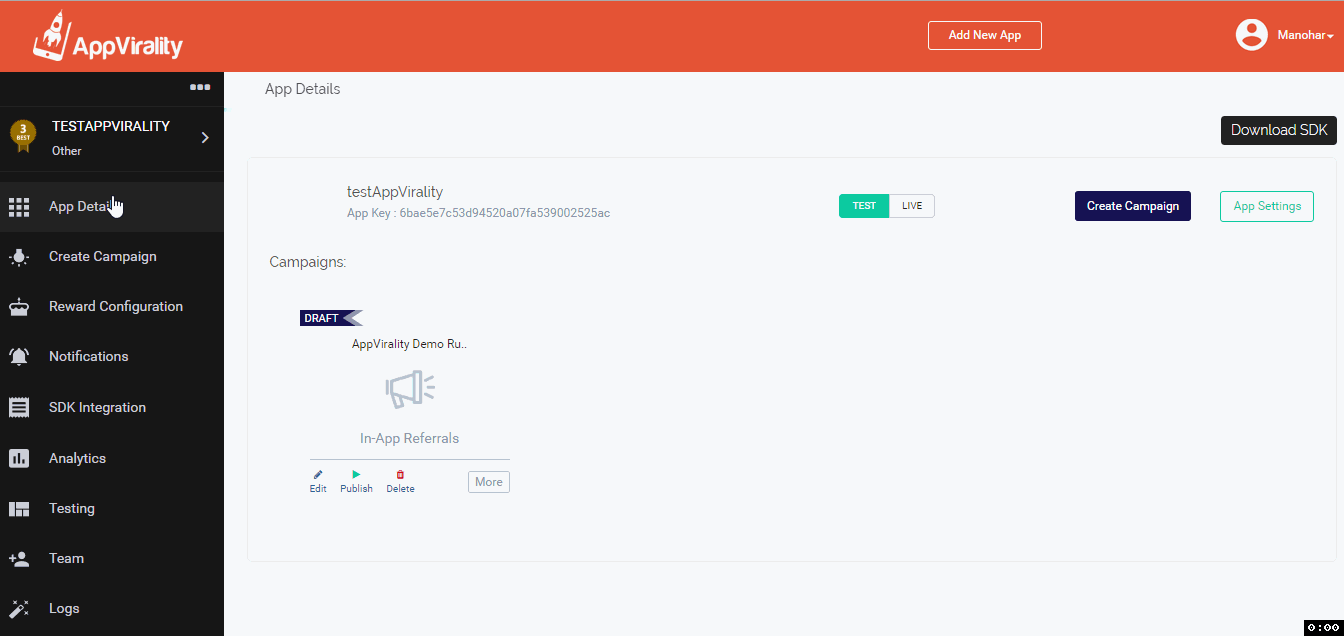
The design & look of this notification is what you can do here. Configuring the frequency & event of this feature can be done from the Campaign User Targeting feature.
Alternatively, you can control the same internally, via your code too.