Notifying your Users
A place to define and control the various ways to notify your app users about their earnings, conversions, etc.
AppVirality offers the added benefit of automating notifications to your users when they get rewarded or a friend of their joins via their referral link. We know how important this is and hence we serve you three ways to handle these!
You may fire away e-mails to your users for some predictable events.
We provide you with some templates which you may use readily.
However, you may also customize the template to suit your design sentiments 🙂
Doing all this is pretty easy!
Begin by adding/configuring an Email alias to send the mail notifications to users. Navigate to:
- App Details on your AppVirality Dashboard by clicking on left menu,
- Click on App Settings
- Switch to EMAIL tab
- Click on + Add
you will find a right slider pane with title “ADD/EDIT YOUR EMAIL ACCOUNT” as shown below:

| Fields | Description |
|---|---|
| E-mail account | Enter email id from which you want to send mail |
| Display name | Display name of email account |
| Host | The host name of the outgoing SMTP (Simple Mail Transfer Protocol) server, such as smtp.example.com. |
| Port | The port number used by SMTP server. Common port numbers for outgoing mail are 25, 465, and 587. |
| User Name | User name of SMTP server for authentication |
| Password | Password of SMTP server for authentication |
| Enable SSL | Turn on if SMTP server support SSL encryption |
Add the above relevant details & save. This will configure the Sender email for the mail notifications being sent to your users.
To configure the Email Notifications, navigate to:
- App Details on your AppVirality Dashboard by clicking on left menu,
- Select the desired campaign from the available list (these are the ones which are either in Drafted or Live status, implying that these are the only ones which you may have created – even if partially)
- Click on More, an array of new options shall show up
- Click on Notifications
- Switch over to the Mail Notifications tab
 Navigation: Dashboard >> App Details >> Select Appropriate Campaign and Click on More on the campaign card >> Click on Notifications >> Switch to Mail Notifications tab
Navigation: Dashboard >> App Details >> Select Appropriate Campaign and Click on More on the campaign card >> Click on Notifications >> Switch to Mail Notifications tab
Next
Navigate to Create E-mail Templates and select the email template you need, and switch the Status as ON for that particular template. Then enter the other details as relevant
You are free to set up as many or all of the notification types as you feel.
You can configure your own set of custom email templates too.
Remember to save after each such configuration.
So we’ve already covered Web Hooks for Wallets right? Why again! & How for notifications?
Well, as it goes, the modus operandi for configurations of Web Hooks is same. Update the Private Key if desired, and update the relevant Web Hooks URLs for receiving the payloads.
Web Hooks can be used to deliver an immersive experience inside the app, like employing native app pop-ups, In-app chats, etc. Basically, the possibilities are endless for the creative ones among you out there!
About time now we saw how your Campaign is performing.
